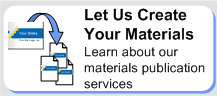Product Feature | Officient Professional 2.2 |
| General |
| Works with 2003 or 2007 Microsoft Word and PowerPoint files; including your existing files |  |
| Automatic recognition of your operation system (XP/Vista) and your version of MS Office (2003/2007) |  |
| Customize |
| Insert your logo or custom text into the header of each publication |  |
| Select or change text font style and size when publishing |  |
| Use custom cover layouts to quickly design and insert covers into a publication |  |
| PowerPoint to Word |
| Template |
| Officient Word template includes: speaker, participant, and presentation guide layouts and the 2-column, 3-column, and trifold handout layouts |  |
| Customize template styles, formatting, colors, header, footer, and logo |  |
| Manage Content |
| Assign a slide as the Presentation slide |  |
| Assign slides as Unit slides |  |
| Assign slides as Content slides |  |
| Assign slide shapes (text, images, graphics, tables, etc) to be included in all published guides |  |
| Define the display order of how slide shapes will appear in all published guides |  |
| Stack multiple slides of content under just one heading |  |
| Merge multiple slides of content under just one heading |  |
| Stack and merge multiple slides under one heading |  |
| Publish Content |
| Publish guides using an MS PowerPoint 2003 or 2007 presentation |  |
| Publish to speaker, participant, and presentation guide layouts and the 2-column, 3-column, and trifold handout layouts |  |
| Speaker guide notes page display references to the corresponding participant guide page and slide numbers. |  |
| Edit any Officient presentation guide using the Edit Published Document toolbar (as necessary) |  |
| Word to PowerPoint |
| Template |
| Officient PowerPoint template |  |
| Customize slide master styles, formatting, colors, header, footer, and logo |  |
| Manage Content |
| Create a Presentation slide from Word content |  |
| Create Unit slides from Word content |  |
| Create Content slides from Word content |  |
| Choose from 8 different content slide layouts for each slide you create |  |
| Select the Word content (text, images, graphics, tables, etc) to insert as slide content and notes |  |
| Select the order of the slides, and the location of slide content and notes in the published presentation |  |
| Delete a slide from a presentation |  |
| Insert a slide between two slides in a presentation |  |
| Watch as the slides are built as you work |  |
| Publish Content |
| Publish presentation slides using an MS Word 2003 or 2007 document |  |
| Publish or republish presentation slides in one click |  |
| Edit the Officient presentation slides using standard PowerPoint functionality (as necessary) |  |
| Document Builder |
| General |
| Create presentation guides from scratch using the Edit Published Document toolbar |  |
| Insert information blocks with predefined styles and formatting |  |
| Insert common icons |  |
| Insert procedure content, including step numbers |  |
| Insert bulleted text |  |
| Update the table of content based on predefined styles |  |
| Support and Upgrades |
| Standard Support Program |
| 60-day Standard Support Program subscription |  |
| Five Star Support Program |
| 6-month Five Star Support Program subscription |  - Option - Option |
| 1-year Five Star Support Program subscription |  - Option - Option |