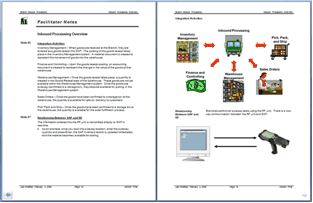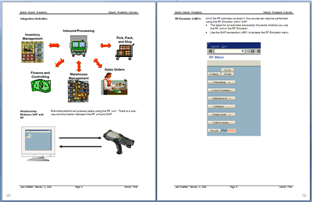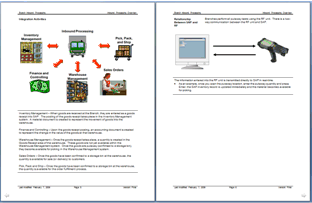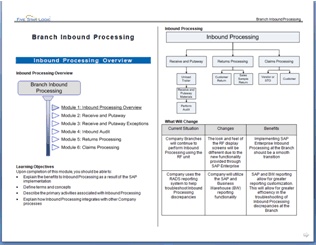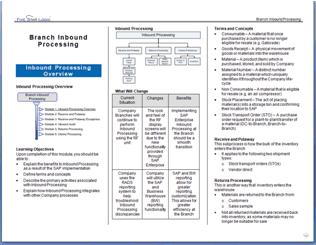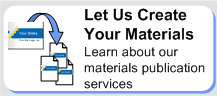Officient: Slides or Guides in One Click
Intelligent Design, Engaging Layouts
Officient rapidly builds presentation slides, guides, and handouts to your specifications. Below are examples of six publication formats Officient generates from one set of PowerPoint slides. Click on an image to display a larger view.
Speaker Guide
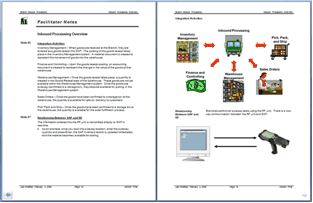
- The slide notes are displayed on the left page (speaker notes) and the slide content is displayed on the right page.
- The speaker notes page displays references to the corresponding participant guide page and slide numbers.
- This format makes it easy for the speaker to review and deliver additional discussion points for each slide.
Participant Guide
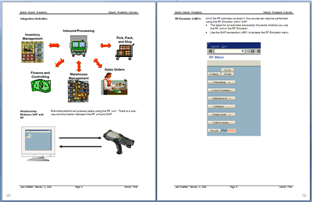
- The participant guide is instantly generated from the speaker layout.
- Only the right-hand pages from the speaker guide remain as content in the participant guide.
Presentation Guide
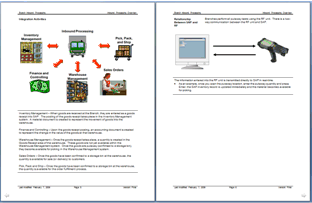
- The presentation guide is published as a completely separate output.
- This publication displays the slide content first, and then displays any slide notes below.
- The slide notes are distinguished from the slide content using two horizontal lines.
2-Column Handout
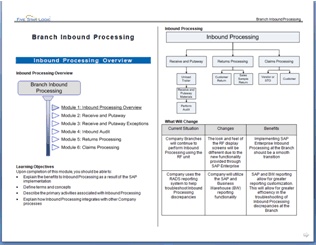
- The 2-column handout is published as a completely separate output.
- This publication displays the slide content using a 2-column format on a landscape page.
- The slide notes are not displayed in the handout.
3-Column Handout (and Trifold Handout)
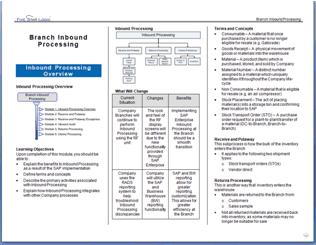
- The 3-column handout is published as a completely separate output.
- This publication displays the slide content using a 3-column format on a landscape page.
- The slide notes are not displayed in the handout.
- The trifold handout looks very similar to the 3-column handout only the column width formatting is set differently to create a perfect trifold.